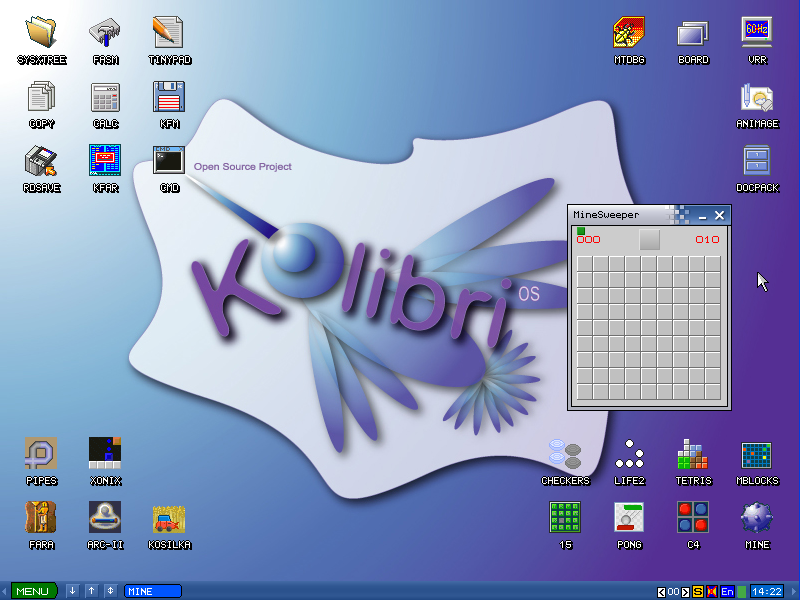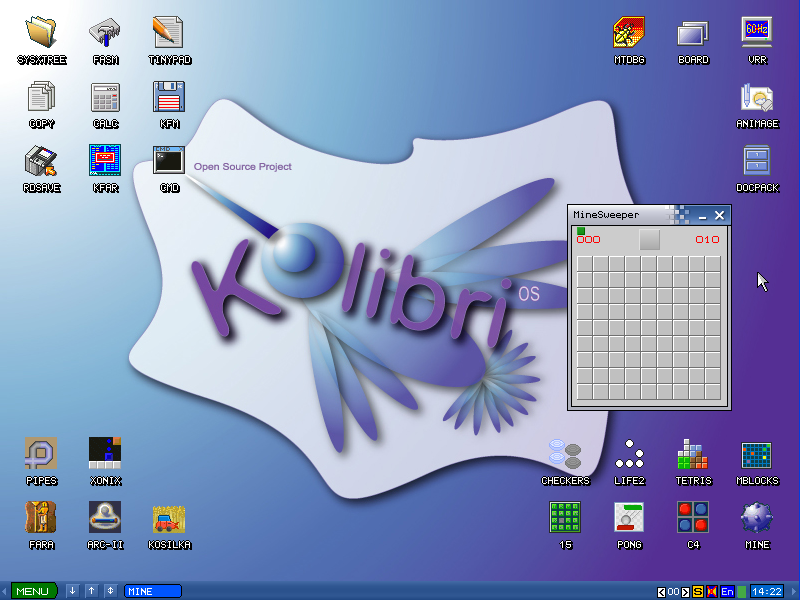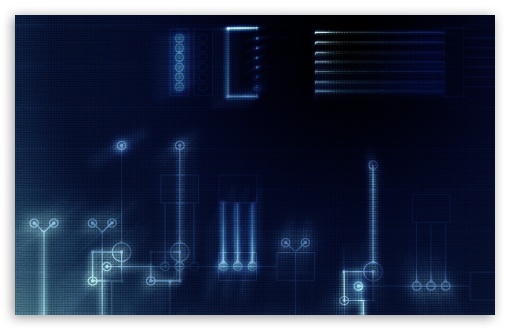Hey Guys !! How are you all ? Hope you're fine.
Think, your programme uninstaller is on your right click ! Hmm, it's really nice idea so that you needn't go to control panel for uninstalling a programme, every time.
Today I wanna share a software named Menu uninstaller Pro, which will bring uninstall option in right click.
What is Menu uninstaller Pro ?
Menu Uninstaller Pro is a freeware Windows tool created to allow users remove one or multiple programs with no fuss.
If
the built-in Windows “Add/Remove Programs” utility isn't exactly your
cup of tea, Menu Uninstaller Pro comes to lend you a hand, offering a
much more appealing GUI and multiple advanced tools.
The first thing you shall notice after launching the program for the first time is the great amount of information it provides.
Menu
Uninstaller Pro displays all installed applications along with
publisher, installation date, estimated size and version. Furthermore,
selecting any of the entries also reveals install location, support,
about and update links.
Sadly, the program only launches the
program uninstaller, if there is one, and comes with no dedicated
options to scan for leftovers or to force app removal.
The truly
useful feature however is the batch uninstaller that allows you to
select multiple programs and remove them all with just one click. What's
more, Menu Uninstaller Pro displays the total size of the selected
items, but it again relies on the standard uninstaller.
Last but
not least, the app can export the list of installed apps to CSV format
and show only updates, while a built-in log utility is there to show the
latest changes.
A search box is also available to quickly find a
program, and so is a password-protection system to make sure no one
except you removes apps.
Everything worked like a breeze during
our testing, with Menu Uninstaller Pro quickly removing all selected
apps. It however needs a bunch of improvements, including separate
features to look for leftovers and thus provide a complete program
removal system.
Description of Menu Uninstaller Pro
- Uninstall any software in 2 clicks:
- Menu Uninstall Pro allows you to uninstall any software directly from its shortcut.
- You just have to hover on the shortcut, right click and select uninstall command, that’s about it.
- Drag & Drop Uninstall:
- Menu Uninstaller Pro allows you to uninstall single or multiple software at once.
- The
easiest way to do this is using drag & drop method. Just select the
shortcuts that you want to uninstall and drag it into Menu Uninstaller
Pro software list then press uninstall.
- Software & Registry Information View:
- See full software & Registry information in front of you.
- You can also -
- Open Installation folder location
- Browse to support /about/update page
- Export Software & Registry information to a text file
- Smart search box:
- Find
any software installed on your computer in a sec, just start to write
few first letters of the software name and you will see it.
- Categorized Views:
- Categorized views will help you to decide what programs to remove by dividing software into categories -
- By Large software size
- By Last Install Date
- By Software Update
- Export software list to Excel:
- Export
software list into a csv file and open it in Microsoft Excel. This file
can be used to calculate software size, manage history and create
charts & graphs.
- Batch Uninstall:
- Save
time by uninstalling a batch of programs. Just select the programs you
want to remove and start uninstall. You will also see the software size
you about to remove.
- Uninstall Locker:
- To
prevent other users from uninstall your software by mistake (using
menu-uninstaller pro) there is a lock mechanism that ensures your
safety.
- It’s also handy option for system administrators.
- Smart & Fast algorithm search engine:
- New
search engine using a smart algorithm is searching for compatible
matches to the selected shortcut. Sometimes it will show you similar
software as well.
What's New in This Release:
- Faster & More Accurate Search Engine.
- Uninstall any software in one place
- Software Search - find software the easy way.
- Software Filter – categorized software views
- Export Software list to Excel (CSV file)
- Software View – show detailed software information
- Registry View - show registry information
- Export Software & Registry to Notepad.
- Total software Size – sum all software in the list
- Software Updates Filter -View
- New Look with easy to use graphic user interface
- Windows XP/VISTA/7 Support (32/64 bit)
- Multi-Language Support
- Multiple Uninstall
How to Use ?
1. Download this & install in normal way.
2. Now you will see uninstall option has came in your right click
 |
| Uninstall option on right click |
3. Now apply this on any installed software 4. Than you will see a new screen. Click on Standard Uninstall & you are done !
Download
1. Click on Download button (Black in colour)
Posted by
Mallik Galib Shahriar, the
COO of this site
Posted on Saturday, March 29, 2014
by
Tech Mad 247